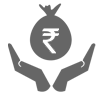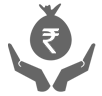Scan & Pay using iMobile Pay UPI
With ‘Scan to Pay’, you no longer need card details or even a card, to make payments. All you need to do is just scan the QR Code and complete the transaction. Alternatively, you can share the QR Code through your iMobile Pay app, over whatsapp or e-mail with the sender. They can then select the ‘Scan to Pay’ option in iMobile Pay app, and pay you instantly. It’s that simple. The account details remain in the customer’s control and the transaction is complete with enhanced security. It’s easy, secure and convenient.
Follow these steps to scan the QR code and transfer money using iMobile Pay –
| For Customers | For Non-customers |
|---|---|
Open the iMobile Pay app on your phone Click on ‘Scan to Pay’ displayed on the dashboard  The app automatically enables the camera, using which you can scan the QR Code  Enter the amount, select ‘Debit Card’, and enter your PIN to complete the transaction  You can also scan the QR Code from your gallery and do the transaction  Enter the amount you wish to send  You can also mention the reason for sending money. This field is optional  Click on ‘Continue’ to proceed  Verify details and enter your UPI PIN  The required amount is now successfully transferred  Your contact, whom you wish to transfer money, will receive an SMS and Push notification informing them about the transaction |
Open the iMobile Pay app on your phone Click on ‘Scan to Pay’ displayed at the footer section of the dashboard  The app automatically enables the camera, using which you can scan the QR Code  Enter the amount, select the Savings Account using the ‘EDIT’ option, if you have more than one account linked, and enter your UPI PIN to complete the transaction  You can also scan the QR Code from your gallery to do the transaction  Enter the amount you wish to send  You can also mention the reason for sending money. This field is optional  Click on ‘Continue’ to proceed  Verify details and enter your UPI PIN  The required amount is now successfully transferred  Your contact whom you wish to transfer money to, will receive an SMS and Push notification informing them about the transaction. |
You can scan the qr code and pay any merchant QR such as Paytm QR, Phone Pe QR, BHIM UPI QR, Amazon Pay QR, Bharat Pe QR, etc.
Watch a demo video on transfer money through scan to pay using iMobile Pay
No, your ATM PIN is not required to complete a Scan & Pay transaction. But you will be asked to enter your MPIN in order to log in to iMobile Pay app as per the existing process.
No, there is no requirement for a separate registration for carrying out a Scan & Pay transaction in iMobile Pay.
Yes, the Scan & Pay feature is available on the latest android & iOS versions of iMobile Pay.
Yes, they are as safe as any of the existing card payment mechanisms.
Yes, you will be provided with a choice to select between your linked bank accounts each time you initiate a Scan & Pay transaction. Just scan the QR Code, and click on the ‘Edit’ option given at the bottom of the app and choose the bank account you wish to transact from.
No, you must have at least one Active Account linked, to carry out a Scan & Pay transaction.
Yes, you can make bill payments through the Scan & Pay option, provided the merchant accepts Scan & Pay transactions. Look for the Bharat QR or mVISA QR code on your bill, to do a Scan & Pay transaction.
Any payment made through UPI is instant and cannot be cancelled or reversed once you have entered the UPI PIN.
There is a transaction limit of 20 transactions per day, inclusive of all UPI Debit transactions.