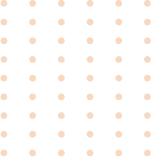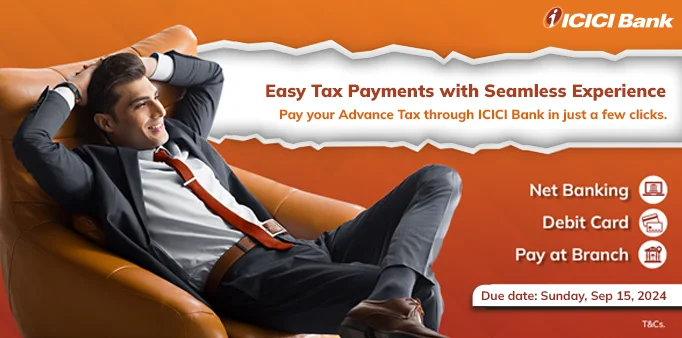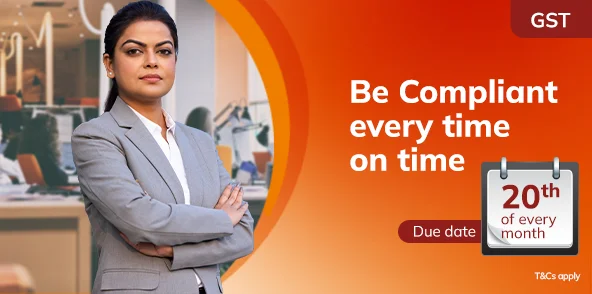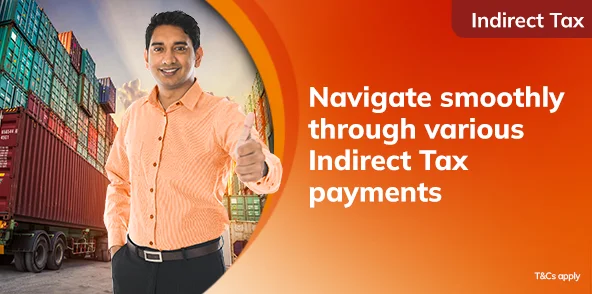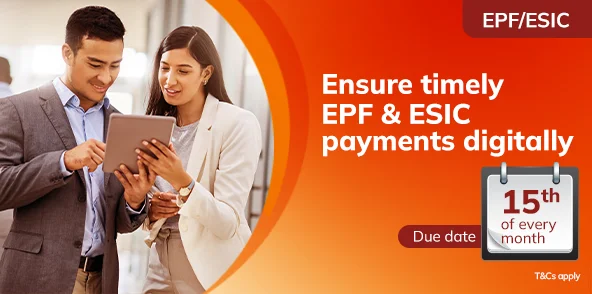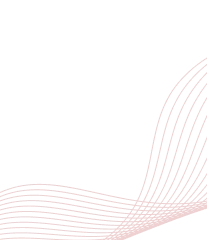Effortless Tax payment journey with ICICI Bank
24x7 secure digital payments
and support
Multiple payment
options
Innovative solutions - Bulk,
API, Simplified and H2H
Comprehensive digital
dashboards.
Pay your Taxes in a few simple steps!
Direct Tax


Payment mode: Internet Banking
Step 1 – Go to the online e-Filing portal of the Income Tax Department
Step 2 – Click on ‘e-Pay Tax’ and log in with your PAN/ TAN
Step 3 - Select ‘Tax Type’ as per your requirement
Step 4 - Choose the ‘Assessment Year’ and fill in other details
Step 5 - Enter the amount details under the ‘New Payment’ section
Step 6 – Select Net Banking as the payment mode and follow the path: Net Banking > ICICI Bank > Pay Now
Step 7 – Click on ‘Corporate User’ > Log in to CIB to complete the payment
Payment mode: Debit Card
Step 1 – Go to the online e-Filing portal of the Income Tax Department
Step 2 – Click on ‘e-Pay Tax’ and log in with your PAN/ TAN
Step 3 - Select ‘Tax Type’ as per your requirement
Step 4 - Choose the ‘Assessment Year’ and fill in other details
Step 5 - Enter the amount details under the ‘New Payment’ section
Step 6 – Select Debit Card as the payment mode and follow the path > ICICI Bank > Pay Now
Step 7 – Complete your payment using ICICI Bank Debit Card
Payment mode: Pay at the Bank Counter
Step 1 – Go to the online e-Filing portal of the Income Tax Department
Step 2 – Click on ‘e-Pay Tax’ and log in with your PAN/ TAN
Step 3 - Select ‘Tax Type’ as per your requirement
Step 4 – Choose the ‘Assessment Year’ and fill in other details
Step 5 - Enter the amount details under the ‘New Payment’ section
Step 6 - Select the payment mode as ‘Pay at Bank Counter’
Step 7 - Select Cheque/ Cash or DD and download the challan
Step 8 - Visit any ICICI Bank Branch to complete the payment
Payment mode: Bulk file upload
Step 1 – Log in to ICICI Bank Corporate Internet Banking
Step 2 – Go to the Tax/ EPFO/ ESIC section > Direct Tax
Step 3 - Upload the file in the given format
Step 4 - Approve the details to initiate the payment
Step 5 - Log in to the e-Filing portal of the Income Tax Department
Step 6 - Go to the payment history under ‘e-Pay Tax’ to download the challan
GST


Payment mode: Internet Banking
Step 1: Go to the GST portal > Services > Payments > Create Challan
Step 2: Enter your GST Identification Number (GSTIN)
Step 3: Fill in the required details
Step 4: Select the payment mode as ‘e-Payment’
Step 5: Click on ‘Generate Challan’
Step 6: Re-enter GSTIN for verification
Step 7: Select Net Banking > ICICI Bank > Make payment
Step 8: Choose to pay as a ‘Corporate User’
Step 9: Complete the payment as directed
Payment mode: API
Step 1: Go to the GST portal > Services > Payments > Create Challan
Step 2: Enter your GSTIN
Step 3: Fill in the required details
Step 4: Enter the deposit details
Step 5: Select the payment mode as ‘e-Payment’
Step 6: Click on ‘Generate Challan’
Step 7: Re-enter GSTIN for verification
Step 8: Select Net Banking > ICICI Bank > Make payment
Step 9: Choose ‘Interface User’ if you are using the API solution
Step 10: Complete the payment
Payment mode: Simplified GST
Step 1: Go to the GST portal > Services > Payments > Create Challan
Step 2: Enter your GSTIN
Step 3: Fill in the required details
Step 4: Select the payment mode as ‘e-Payment’
Step 5: Click on ‘Generate Challan’
Step 6: Re-enter GSTIN for verification
Step 7: Select Net Banking > ICICI Bank > Make payment
Step 8: Choose ‘Return to GST Portal for Bulk Transaction’
Step 9: Complete the payment by logging in to CIB
Payment mode: Pay at the Bank Counter
Step 1: Go to the GST portal > Services > Payments > Create Challan
Step 2: Enter your GSTIN
Step 3: Fill in the required details
Step 4: Enter the deposit details
Step 5: Select the payment mode as Over the Counter > ICICI Bank
Step 6: Choose from Cheque/ Cash/ DD
Step 7: Click on ‘Generate Challan’
Step 8: Re-enter GSTIN for verification
Step 9: Review all the details and download the challan
Step 10: Visit any ICICI Bank Branch to complete the payment before the challan expiry date
Indirect Tax/ Customs Duty


Payment mode: Internet Banking
Step 1 – Log in to the ICEGATE payment page on the ICEGATE 2.0 (CEP) portal of the Central Board of Indirect Taxes and Customs (CBIC)
Step 2 - Select ‘Unpaid Challan’
Step 3 - Select the payment mode as Internet Banking and complete the payment
Payment mode: Electronic Cash Ledger (ECL)
Step 1 – Log in to the ICEGATE Account on the ICEGATE 2.0 (CEP) portal of CBIC
Step 2 - Go to ‘Financial Services’ and access ECL
Step 3 - Fund ECL using ICICI Bank Internet Banking
Step 4 - Settle challan using ECL funds
Explore our Innovative Tax Solutions
Modes of Tax Payments from ICICI Bank
Corporate Tax FAQs
What are the list of States for which you can carry out tax payments through ICICI Bank?


State Tax
| Sr. No. | Type of Tax and Statutory Payments | Categories | Payment Option |
|---|---|---|---|
1 |
Assam |
VAT,CST,Entry Tax, Agricultural Income Tax, Specified Lands Tax, Luxury Tax, Entertainment Tax, Electricity Duty, Professional Tax |
Click here to pay |
2 |
Chhattisgarh |
Central Sales Tax,Royalty,Entry Tax,Professional Tax, State Excise |
Click here to pay |
3 |
Delhi |
VAT, Central Sales Tax |
Click here to pay |
4 |
Madhya Pradesh |
Professional Tax, Central Sales Tax, Commercial Tax, Other Receipts, Entry Tax, Entertainment Tax, Luxury Tax, Taxes on Cinema Theatres |
Click here to pay |
5 |
Meghalaya |
VAT, Central Sales Tax |
Click here to pay |
6 |
Karnataka |
Karnataka Value Added Tax,Central Sales Tax, Karnataka Sales Tax, Karnataka Tax on Entry of Goods,Karnataka Professional Tax, Entertainment Tax, Luxuries Tax and Betting Tax |
Click here to pay |
7 |
Gujarat |
VAT, Central Sales Tax |
Click here to pay |
8 |
Odisha |
VAT,Central Sales Tax, Entry Tax, Entertainment Tax, Professional Tax, Odisha Sales Tax |
Click here to pay |
9 |
Punjab |
VAT, Excise Tax |
Click here to pay |
10 |
Sikkim |
Value Added Tax, LST,CST,Professional Tax, Education Cess and STID |
Click here to pay |
11 |
Rajasthan |
Sales Tax, VAT, Excise Duty, Stamp Duty, Royalty, Property Tax |
Click here to pay |
12 |
Tamil Nadu |
VAT, Commercial Tax |
Click here to pay |
13 |
Telangana |
VAT, Sales Tax, Professional Tax, Turnover Tax |
Click here to pay |
14 |
Tripura |
Commercial Tax |
Click here to pay |
15 |
Uttarakhand |
Commercial Tax |
Click here to pay |
16 |
West Bengal |
VAT,Sales Tax, Professional Tax, Entry Tax, Land and Land Reforms, Registration and Land Revenue,Excise, Motor Vehicle,Public Account - EMD |
Click here to pay |
What are the list of Railway zones for which you can carry out e-Freight payments through ICICI Bank ?


Railway e-Freight
| S. No. | Railway Zones |
|---|---|
1 |
East Coast |
2 |
South East Central |
3 |
Western |
4 |
South Western |
5 |
South Eastern |
6 |
East Central |
7 |
North Western |
8 |
North Central |
9 |
Southern |
10 |
West Central |
11 |
East Coast |
12 |
South Western |
13 |
South Central |
14 |
Northeast Frontier |
15 |
Eastern |
16 |
Central |
Direct Tax


1. What are the payment modes available for Direct Tax payments on e-Pay Tax services at the e-Filing Portal through ICICI Bank?
The following payment modes are available on e-Pay Tax services at the e-Filing Portal for Direct Tax Payments:
• Net Banking
• ICICI Bank Debit Card
• Pay at 5000+ ICICI Bank Branches.
2. How can a customer log in to e-Pay Tax services at the e-Filing Portal for initiating Direct Tax transactions?
• The customer will have to visit e-Pay Tax services at the e-Filing Income Tax Portal using the link <https://www.incometax.gov.in/iec/foportal/>
• e-Pay Tax services at the e-Filing Portal have a pre-login section which can be accessed by the tax payer by entering his/ her PAN/ TAN along with the mobile number and OTP. Through this section, few types of Direct Tax transactions can be initiated. Link for the pre-login section: <https://eportal.incometax.gov.in/iec/foservices/#/e-pay-tax-prelogin/user-details>
• Additionally, e-Pay Tax services at the e-Filing Portal also have a login section, which can be accessed by the taxpayer by entering his/ her PAN/ TAN and password. Through this section, all types of Direct Tax transactions can be initiated. Link for the login section: <https://eportal.incometax.gov.in/iec/foservices/#/login>
3. How can the customer download the challan for Direct Tax payment in TIN 2.0?
The customer needs to log in to TIN 2.0 portal for downloading the challan for Direct Tax payments processed successfully through any mode. TIN 2.0 login link and the path to download the challan is as below.
4. Can a customer view the previous challan on ICICI Bank Internet Banking?
Yes, a customer can view all the challans paid until <Oct 31, 2022>. With effect from <Nov 01, 2022>, the customer will only receive Debit Advice from the Internet Banking portal. For challan download, the customer needs to visit the e-Filing portal.
5. What are the digital channels available to a corporate/ retail customer for Direct Tax payments under e-Pay Tax services at the e-Filing Portal through ICICI Bank?
The following channels are available to a corporate customer for Direct Tax payments under the e-Pay Tax services at the e-Filing Portal:
• Net Banking through e-Pay Tax services at the e-Filing Portal
• ICICI Bank Debit Card through e-Pay Tax services at the e-Filing Portal.
6. How to check Direct Tax payment status on the Income Tax Portal?
Please follow the steps below to check the payment status on the Income Tax Portal.
Step 1 - Visit the Income Tax Portal page using the following link - <https://www.incometax.gov.in/iec/foportal>.
Step 2 – Click on ‘Know Tax Payment Status’
Step 3 – Enter PAN/ TAN, CRN and mobile number and click on ‘Continue’
Step 4 - Enter the 6-digit OTP received on your mobile number and click on ‘Submit’
Step 5 – Post clicking on ‘Submit’, the payment status will reflect on screen<https://www.incometax.gov.in/iec/foportal >> Know Payment Status >> Enter PAN/TAN, CRN, mobile number and OTP
If the transaction status is other than ‘PAID’, please mark an e-mail to - <gbprocess@icicibank.com>.
7. Through which authorised Branch of ICICI Bank can a customer make payments for Direct Tax transactions under the ‘Pay at Bank Counter’ option in e-Pay Tax services at the e-Filing Portal and under which payment mode?
The customer can make payments at any ICICI Bank Branch through cash, cheque or DD under the ‘Pay at Bank Counter’ option available on the e-Pay Tax services at the e-Filing Portal for a Direct Tax transaction.
8. Will two-factor authentication be applicable for retail and corporate customers while processing Direct Tax payments in e-Pay Tax services at the e-Filing Portal?
Yes, two-factor authentication (OTP and Grid Card) will be required to process Direct Tax payments.
9. How to generate a report (maker, checker details) for tax transactions?
The customer can generate a tax transaction report through the following path:
Step 1: Customer has to log in to CIB (Corporate Internet Banking) by entering his/ her credentials.
In case the customer selects ‘DASHBOARD’ option from the dropdown list under ‘Go directly on’, post clicking on ‘Proceed’, he/ she will be redirected to the CIB Dashboard page
In case the customer selects the ‘TAX’ option from the dropdown list under ‘Go directly on’, post clicking on ‘Proceed’, he/she will be redirected to the GIB payment page
Step 2: Click on the Tax Payment Inquiry Menu
Step 3: Select the date range, from and to
Step 4: Select the appropriate Tax Type (Merchant) from the options in the dropdown list
Step 5: Click on ‘Generate Report’
TAX/EPFO/ESIC > Direct Tax > Tax payment inquiry > Generate report
10. Can the customer see the Transaction Preview page before making the payment?
Yes, the customer can see the Transaction Preview page with the Challan Reference Number generated on the TIN 2.0 portal before making the payment.
11. Will the Bank provide an acknowledgment or receipt for the Direct Tax payment processed in e-Pay Tax Services at the e-Filing Portal?
Yes, ICICI Bank will provide a Debit Advice for all the Direct Tax transactions and it will include the Challan Reference Number generated on the TIN 2.0 portal. Debit Advice will be available on the same channel that is used for transaction processing.
12. From where can a corporate customer download the Debit Advice for Direct Tax payments in e-Pay Tax Services at the e-Filing Portal?
The customer will receive the Debit Advice from the Bank on his/ her registered e-mail ID and can download it from ICICI Bank Corporate Internet Banking.
Path: Log in to CIB > Tax/EPFO/ESIC > Tax payments > Direct Tax > Tax Payment Inquiry > Go to the bottom of the page and click on ‘Generate Challan E-receipt’ > Download.
13. From where can a retail customer download the Debit Advice for Direct Tax payments in e-Pay Tax Services at the e-Filing Portal?
The customer will receive the Debit Advice from the Bank on his/ her registered e-mail ID and can download it from ICICI Bank Internet Banking.
Path: Log in to Internet Banking > Tax Centre >View Tax Challan.
14. After completing the payment on the ICICI Bank portal, will the customer get auto-redirected to the e-Pay Tax Services at the e-Filing Portal for downloading the challan?
In case the customer has initiated a Direct Tax transaction from the e-Pay Tax services at the e-Filing Portal, the customer will be auto-redirected back to the e-Pay Tax services at the e-Filing Portal after the payment is completed for downloading the challan.
15. How can a corporate customer process multiple Direct Tax transactions with ICICI Bank?
Path : Login to CIB > Tax/EPFO/ESIC > Tax payments > Direct Tax > Tax Payment > Bulk Tax Payment > Bulk Direct Tax File Upload Path : Login to CIB > Tax/EPFO/ESIC > Tax payments > Direct Tax > Tax Payment > Bulk Tax Payment > Bulk Direct Tax File Upload
16. How to recall the Tax pending transactions?
The maker can recall the transactions through the following path:
Step 1: Click on the ‘Tax payment Menu’ and select the ‘Approval’ option
Step 2: Click on ‘Pending and Recalled Payment’
Step 3: Select the payment and recall
TAX/EPFO/ESIC > Direct Tax > Tax payment > Approval > Pending or Recalled payments.
17. What are the mandatory and non-mandatory fields in the file format for processing Direct Tax transactions through a bulk file upload on CIB?
All the non-mandatory fields have been defined in the sample file format which is available on CIB for processing Direct Tax payments through bulk file uploads and can be downloaded using the following path:
Path : Log in to CIB > Tax/EPFO/ESIC > Tax payments > Direct Tax > Tax Payment > Bulk Tax Payment > Bulk Direct Tax File Upload
18. How to check tax transaction status in CIB?
The customer can check the transaction status at the Bank’s end through the following path:
Step 1: The customer has to log in to CIB (Corporate Internet Banking) by entering his/ her credentials.
• In case, the customer selects the ‘DASHBOARD’ option from the dropdown list under ‘Go directly on’, post clicking on ‘Proceed’, the customer will be redirected to the CIB DASHBOARD page
• In case the customer selects ‘TAX’ option from the dropdown list under ‘Go directly on’, post clicking on ‘Proceed’, he/she will be redirected to the GIB payment page.
Step 2: Click on the Tax Payment Inquiry Menu
Step 3: Select date range, from and to
Step 4: Select the appropriate Tax Type (Merchant) from the dropdown options
Step 5: Click on the search tab (transaction will reflect on the screen basis the search criteria selected by the customer). The customer can search all the transactions or a specific transaction with the search option
Step 6: Check the status of the transaction under ‘Status’ field
Step 7: The customer can check the complete transaction details by clicking on the Reference Number hyperlink
TAX/EPFO/ESIC > Direct Tax > Tax Payment Inquiry > From date and to date > Merchant Name
19. How many Direct Tax transactions can be processed through a bulk file upload on CIB?
Through a bulk file upload in CIB, <199> transactions per file can be processed at once for Direct Tax payments under minor codes <100>, <200> and <300> only (Refer to Annexure-I for details on minor and major codes).
20. How can a customer view the details of the file uploaded for processing Direct Tax transactions through a bulk file upload on CIB?
The customer can view the details of the uploaded file for processing Direct Tax transactions through a bulk file upload on CIB using the following path:
Log in to CIB > Tax/EPFO/ESIC > Tax Payment > Direct Tax > Tax Payment > Bulk Tax Payment > View uploaded file details.
21. Can processing of the bulk file uploaded on CIB be cancelled if required?
Log in to CIB > Tax/EPFO/ESIC > Tax Payment > Direct Tax > Tax Payment > Bulk Tax Payment > View Uploaded File Details > Action > Cancel File Processing.
22. What is the file format for processing Direct Tax transactions through bulk file upload in CIB?
Log in to CIB > Tax/EPFO/ESIC > Direct Tax > Tax Payment > Bulk Tax Payment > Bulk Direct Tax file upload.
23. How can a checker/ authoriser approve a Direct Tax transaction initiated by the maker through bulk file upload on CIB?
Log in to CIB > Tax/EPFO/ESIC > Tax Payment > Direct Tax > Tax Payment > Bulk Tax Payment > Bulk Direct Tax file approval.
24. Can TDS on house property be processed through bulk upload?
No, <26QB>, <26QC> and <26QD> will be initiated from the login section on e-Pay Tax services at the e-Filing Portal.
25. Can a maker recall a Direct Tax transaction initiated on CIB?
Log in to CIB > Tax/EPFO/ESIC > Tax Payment > Direct Tax > Tax Payment > Recall and Reinitiate Payment.
26. How can a checker/ authoriser approve a Direct Tax transaction initiated by the maker on CIB?
Log in to CIB > Tax/EPFO/ESIC > Tax Payment > Direct Tax > Tax Payment > Approval queue for Direct Tax
27. How can a corporate customer check pending transactions or the next approver’s details for Direct Tax transactions initiated on CIB?
Corporate customers can check the status of pending transactions or details of the next approver on CIB by using the below path:
Log in to CIB > Tax/EPFO/ESIC > Tax Payment > Direct Tax > Tax Payment > Pending approval for corporate transactions.
28. Which mode does a customer have to select on TIN 2.0 e-Filing Portal to make Direct Tax payment through branches?
While generating a challan on TIN 2.0 e-Filing Portal for the payment of Direct Tax, the customer needs to select the option of ‘Pay at Bank Counter’ from the payment modes available on the portal.
29. Will clearing cheques also be accepted at ICICI Bank Branches for the payment of Direct Tax transactions?
Yes, Non-ICICI Bank Cheques and DDs will be accepted.
30. Can the customer pay Direct Taxes through other bank cheques at ICICI Bank Branches?
Yes, ICICI Bank customers and even non-ICICI Bank customers can place requests at branches after generating the challan under the ‘Pay at Bank Counter’ option and selecting ‘Cheque’ as the mode of payment.
31. How to upload Bulk Direct Tax file on CIB?
TAX Menu option > Tax Payment > Bulk Tax Payment > Bulk Tax Payment File Upload
32. How to upload Bulk Direct Tax file in CIB?
User can upload the bulk tax payment file through below path:
Step 1: User has to login to CIB (Corporate Internet Banking) by entering their credentials.
Step 2: Click on ‘Tax payment’ Menu and select ‘Bulk Tax Payment’ option.
Step 3: Select ‘Bulk Direct Tax File Upload’ option.
Step 4: Select Product Type.
Step 5: Click on ‘Choose File’ and select the required file for upload.
Step 6: Input File Description.
Step 7: Select approver and click on ‘Submit’ tab.
Tax menu option: Tax Payment > Bulk Tax Payment > Bulk Tax Payment File Upload.
33. How will the taxpayer be able to identify Direct Tax transactions in the account statement after the payment is processed through Internet Banking?
For identifying a Direct Tax transaction processed through Internet Banking in the account statement, the taxpayer will have to check the narration containing ‘GIB’ and ‘DTAX’.
34. Do Direct Tax transactions have any expiry date in TIN 2.0 e-Filing Portal?
Direct Tax Challan will expire in <15> days, before which the transaction needs to be successfully completed. In case the payment is not completed within <15> days, the generated challan will expire and the customer will need to reinitiate a fresh transaction.
35. Can transaction details be modified after a Direct Tax transaction is successfully processed?
No modifications / rectifications, whatsoever can be done in the transaction details/ challans after the payment has been successfully processed.
36. Is there any provision for reversal of funds for Direct Tax transactions after the payment has been successfully processed?
The Bank will not be able to undertake any refund or reverse the funds once the payment for Direct Tax transactions is successfully processed. Taxpayers may connect with the Income Tax Department for such requests and follow their prescribed guidelines.
37. In case the account has been debited, but transaction status is still showing as pending, what steps should be taken by the customer?
In case the account has been debited but the transaction status is still showing as pending, the customer is suggested to wait for <30> - <45> minutes for the transaction status to get updated.
38. If the transaction status has been confirmed as a success by the Bank, but on TIN 2.0 e-Filing Portal, it is showing as awaiting payment confirmation from the Bank, what steps should be taken by the customer?
In case the transaction status has been confirmed as a success by the Bank, but is still showing as awaiting confirmation from the Bank on e- TIN 2.0 e-Filing Portal, the customer is suggested to wait for <30> - <45> minutes for the transaction payment status to get updated.
39. If the transaction status has been confirmed as a success by the bank, but on TIN 2.0 e-Filing Portal, the customer is unable to download the challan, what steps should be taken by the customer?
In this exceptional scenario, the customer is suggested to wait for <30> - <45> minutes on TIN 2.0 e-Filing Portal for the status to get updated. However, in case of further delay, the customer should contact TIN 2.0 e-Filing Portal Customer Care at <https://www.incometax.gov.in/iec/foportal/contact-us>
40. Does the system accept decimal numbers in the amount column in a direct tax payment?
No, the system will not accept the decimal value in the amount.
41. How many Direct Tax transactions can be approved by the checker/ authoriser on CIB?
The checker/ authoriser can approve maximum of <25> transactions at once, when initiated through the Bulk Single Payment option on ANNEXURE-I.
42. What all solutions are provided by ICICI Bank for Direct Tax Payment?
There are three solutions provided by ICICI Bank for making Direct Tax Payments:
a) Bulk file upload on CIB
b) Host-to-Host (H2H)
c) Direct tax payment through API
The uploaded file can cater to transactions of minor head code <100 (Advance tax)>, <200 (TDS)> and <300 (Self-Assessment)> only. [Refer to Annexure -1 for details on minor and major codes).
43. How can a customer reach out to the ICICI Bank Customer Care for Tax Payments?
Customer can reach out through cibhotline@icicibank.com
44. What are the due dates for making Direct Tax Payments?
Due Date for TDS is <7th> of every month.
Due Date for Advance Tax is <15th> of every quarter end.
45. How to approve or reject Bulk Direct Tax file?
User can approve the uploaded bulk tax payment file through below path:
Step 1: User has to login to CIB (Corporate Internet Banking) by entering their credentials.
Step 2: Click on ‘Tax payment’ Menu and select ‘Bulk Tax Payment’ option.
Step 3: Select ‘Bulk Direct Tax File Approval’ option.
Step 4: Click on ‘Action’ tab to approve or reject the uploaded file.
Tax menu option: Tax Payment > Bulk Tax Payment > Bulk Tax File Approval > Approve or Reject Uploaded Files.
46. A. Where can an RM/SM/AM check status in case of an error of ‘No rule set up for this transaction type?
Branch / Business Unit may check rules in iView under CIB user ID details > Load > Select Corporate ID > Transaction limit for corporate ID > Check tax payment under transaction type > Check applicable rule OR raise an SR in FCRM under the path: Corporate > CIB related > Tax collection queries. Send an e-mail to <gbprocess@icicibank.com>. The TAT to resolve the queries is T+2 working days through the mode of receipt of query.
B. How can an RM/SM/AM check the workflow and its limit for tax transactions?
Branch / Business Unit may check rules in iView under CIB user ID details > Load > Select Corporate ID > Transaction limit for corporate ID > Check tax payment under transaction type OR raise an SR in FCRM under the path: Corporate > CIB related > Tax collection queries. Send e-mail to <gbprocess@icicibank.com>. The TAT to resolve the queries is T+2 working days through the mode of receipt of query.
C. If the customer wants to enhance the limit, what does the branch need to do?
The Branch needs to raise SR in FCRM under Corporate > CIB related > Upgrade transaction access, along with request letter and supporting document as per constitution of the client.
47. How can a customer reach out to the ICICI Bank Customer Care for tax payments?
A customer may reach out to ICICI Bank Customer Care at:
1) <customer.care@icicibank.com> (Savings Account Customers)
2) <corporatecare@icicibank.com> (Current Account Customers).
48. Can customer make offline payments for Indirect Tax?
No, Indirect tax payments are only allowed through online mode.