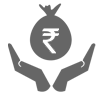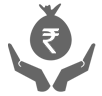Enabling TLS 1.2 and TLS 1.2
In case you encounter the below error, please follow the steps to enable TLS 1.1 and TLS 1.2

Step 1. From the browser, go to Tools > Internet options > Advanced

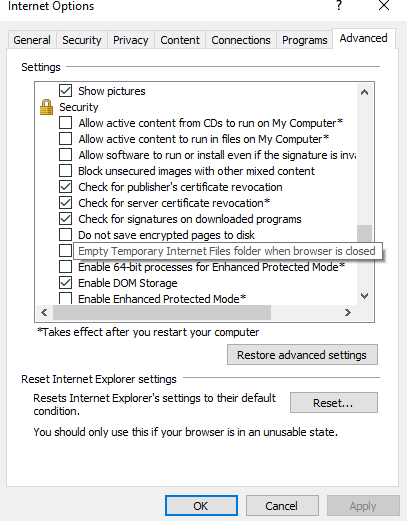
Step 2. In the Advanced settings, scroll down to the Security section and tick the checkboxes Use TLS 1.1 and Use TLS 1.2 and then click OK.
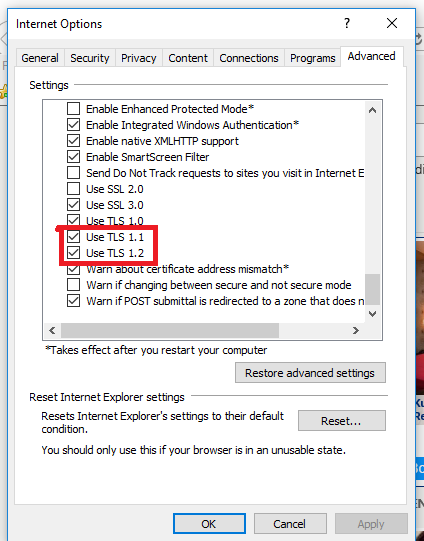
Now you should be able to access the website.
Please note that these are Internet option security settings and can be done from any of the browsers.
For different bowsers, only the navigation to set the security option may change. Below is the list to do the same from different browsers. Settings done from any browser will be applicable to all.
Microsoft Internet Explorer
- Open Internet Explorer
- From the menu bar, click Tools > Internet Options > Advanced tab
- Scroll down to the Security section and tick the checkboxes Use TLS 1.1 and Use TLS 1.2
- Click OK
- Close your browser and restart Internet Explorer.
Google Chrome
- Open Google Chrome
- Click Alt F and select Settings
- Scroll down and select Advanced
- Scroll down to the System section and click on Open proxy settings
- Select the Advanced tab
- Scroll down to the Security section and tick the checkboxes Use TLS 1.1 and Use TLS 1.2
- Click OK
- Close your browser and restart Google Chrome
Mozilla Firefox
- Open Firefox
- In the address bar, type about:config and press Enter
- In the Search field, enter tls. Find and double-click the entry for security.tls.version.min
- Set the integer value to 3 to force protocol of TLS 1.3
- Click OK
- Close your browser and restart Mozilla Firefox
Opera
- Open Opera
- Click Ctrl + F12
- Scroll down to the Network section and click on Change proxy settings
- Select the Advanced tab
- Scroll down to the Security section and tick the checkboxes Use TLS 1.1 and Use TLS 1.2
- Click OK
- Close your browser and restart Opera
OOPS! The page you were looking for is temporarily not available. We regret the inconvenience caused.
We request you to try again after some time. If the issue persists, please call our customer care numbers or submit a complaint.